Our new mobile website is live!
Our new mobile website is live!
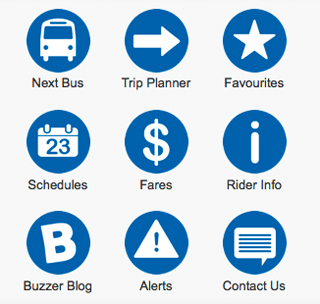
After a lot of planning, work and some testing (thanks again, Buzzer readers), the newly upgraded mobile website is finally here!
The new Next Bus
If you logged onto m.translink.ca recently, you would notice that the page looks different. Not only has the page been redesigned, there are two new services provided: Next Bus and Favorites. Oh, and there is also a twitter feed at the bottom of the main page. When you click onto the new Next Bus feature, you’re taken to the “Where’s My Bus?” page. From here, you can either enter the bus stop number (if you know it), or you click on the “Find My Stop” button on the right. If you enter a stop number, your next choice is to have your search displayed as a map or as text (having it displayed as text is great if your cell phone isn’t a smart phone).
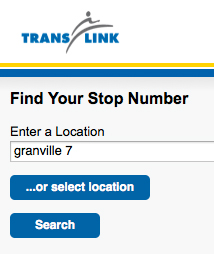
If you don’t know your stop number, then the “Find My Stop” button takes you to a page that allows you the intersection or popular location for your location. This page accesses the same functionality that is used when using Trip Planner. Once you’ve chosen your desired stop, you can chose either a map or text display of your search.
The Real-Time map
Oh, the map. I love looking at it. Anyway, once you’re at the map view, you’ll see a red pin showing the bus stop you searched for and the buses (illustrated by a blue and white icon) that service that particular stop. The route number is displayed in the bus icon’s window. The arrows indicate the direction of the route that bus is on. Above the red pin is a bubble showing the details for the stop number that the user searched for including the stop location and number, the bus route numbers and their schedules for that stop.
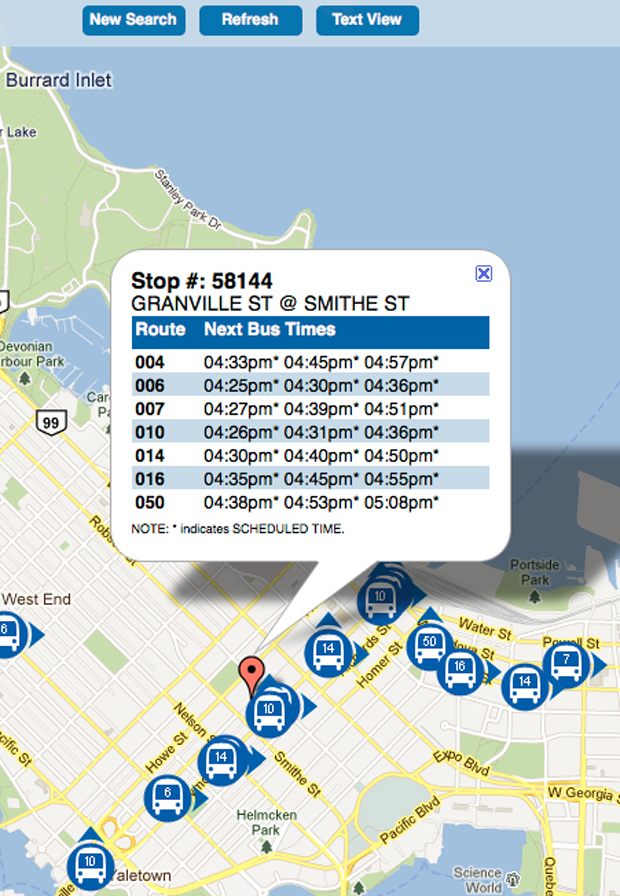
“Real Time” means you’ll see the actual location of the bus. For this release of the beta, you’ll be able to cross-reference the scheduled time of the bus with bus’ actual location. Each bus is equiped with a GPS that updates its location every two minutes. Because each bus is running on its own clock, not all buses will update at the same time. In order to update the location of the bus on the map you’ll need to manually “Refresh” the map by using the “Refresh” button at the top of the screen or your browser’s “Refresh” button.
Favourites
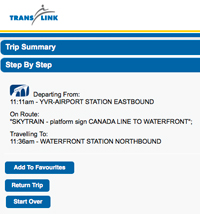
This first release of the mobile site saves your favorite route by using the Trip Planning function. Once you’ve chosen the trip option you prefer, you can click on the “Add To Favourites” button. Currently, you’ll be able to store up to four favourite routes.
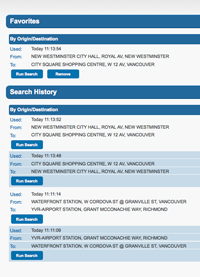
You’ll also notice that the favourites function also stores the last four searches you’ve performed using Trip Planner (both to and from your desired destination).
Trip Planner, Schedules, Fairs, Rider Info, Buzzer Blog, Alerts and Contact Us
All these functions on the mobile site are the same as on the TransLink website or similar to what we had on the old mobile “App” site (with the exception of the “Save To Favorites” button in Trip Planner). You’ll notice that much of the text has been chopped down to the essential information in order to fit on most mobile devices. As mentioned previously, the release of the new mobile site is in beta version.
The mobile team is still working out some bugs and plans on rolling out updates and new features in the months to come including being able to search by route and multiple bus routes according to your location as well as adding real time arrival times to the schedules. The plan is to start with basic functionality and build upon that foundation. Please also remember that this first release of the mobile site works best with iPhones (3G, 3GS, 4). The mobile team is working on making the site work better with other smart phones and operating systems . As usual, I’ll be forwarding comments to the mobile team, so go out on the system and try it out!






Noticed that the Translink iPhone app no longer works. Was it deactivated with the introduction of the new mobile site? The the SMS next bus service still work?
You don’t need an app anymore. Just use Safari and it works like other phones. This is much better, it even works from a desktop computer.
I notice the site has “nb” for the maps as a prefix. Will this change when the beta is over. Hate to create all my bookmarks to find it will change again.
One feature I would love to see, which would also bypass a number of steps required before the map can be shown, would be to take advantage of the GPS/triangulation technologies most mobile devices have these days. There could be a third option when asking for a stop number, which would determine the user’s location, then automatically suggest a few of the nearest stops. This could be tremendously useful for users new to an area who might not know stop numbers, or even street names.
Also, I came across an issue when searching for an intersection using the iPhone keyboard: Once ‘Go’ was selected from the keyboard interface, after typing the intersecting street names, it activated the ‘…or select location’ form button rather than the ‘Search’ button, as would have been expected.
These points aside, the new site is certainly an improvement over the earlier mobile site, and I can’t wait to give it some good use! Thanks Translink!
The following are some comments after using the mobile version of the site today:
1. The site won’t automatically switch to the mobile version (m.translink.ca) after typing the standard URL (www.translink.ca) in the browser of IPhone.
2. Instead of the stop number, can you add a function to search by route number? There are a lot of steps to go through in order to find the next bus schedule and it is very inconvenient if I am in a hurry.
3. I got an error after going through all the steps to look for a bus schedule on south bound at River Rock Casino Resort.
Thanks a lot!
Nothing like a bug on the mobile site.
\The page cannot be displayed because an internal server error has occurred.\
Another lame attempt and a failure. Apps is where it’s at. People want apps, a backup mobile site is a must but most people know the apps run faster than a web based version.
I think it’s time, actually long overdue to axe those people within transit who make these decisions and hire a new breed of people to make sound and reasonable decisions. I’m tired of using my hard earned taxpayer’s money to bail out an incompetent and inept organization.
@Robert
I agree, too many steps to get the information quickly. Geolocation is very easily implemented in HTML5, and would work on most modern browsers.
http://diveintohtml5.org/geolocation.html
—-
@Hmm
That is where you are wrong. Webapps are the future, the biggest players in the industry like Google are betting on it. Webapps can be run natively offline in Chrome and with a simple wrapper to make it look like an app in iPhone, Android, and WP7.
—
Personally I cannot figure out the favourites system, there is no way to add my stop to the favourites via search/map and no way to add it via the favourites page as the site cannot find my history. iPhone 4, iOS: 4.0.2.
@Hmm
Unfortunately this pathetic attempt will not change anything at translink. They will continue to waste tax payers’ money. Sad, but true.
—
Hey Buzzer Blog
what’s with the mobile site? Did you guys not test the site before releasing it to the public? Come on, if you guys can’t build a proper site, maybe you should just give us access to your schedule info so the developer community can do a better job.
And why did this blog post disappear for a couple hours this morning? Bug fixing your buggy mobile site? Just a FYI, you should remember to remove the reference to this post from the home page if you’re going to do it next time.. also helps if you guys don’t tweet about a page that’s gone missing.
Hi all!
Ric: Yes, the App is no more. SMS still works. The new mobile site is found at m.translink.ca
;-): The nb stands for “next bus”. There’s no plan at the moment to change this URL. I erased my the old TransLink App and saved the m.translink.ca homescreen as a link/bookmark on my phone.
Robert: Thanks for the comment about the Go function. I’ll pass that along. Factoring in the user’s location is something the team has been looking at and “may” be coming down the pipe in the future.
!: I’ve just updated the blog post with info on how to use the favorites. You must go through Trip Planner to use this functionality. Please take a look at that section above :)
:( Leaving your opinion in the comments section is great, but please remember the participation guidelines. The blog post was down briefly this morning due to a backend problem on WordPress. It was restored quickly and updated with more info.
Google has a real-time transit feed specification: http://code.google.com/transit/realtime/
Why not just implement that and let local app developers write the apps for you?
Hi there where is the NEW iPhone App??? Please fix problem casue I really want to download it, I think it’d be very useful thanks :)
Hi Chris: I have an answer for you – Our software developers and analysts will be busy over the next few months evaluating the accuracy, availability and reliability of the real-time data feeds. It is our intention to eventually release the API (Application Programmin Interface) to the transit development community as an open source product however we have not at this time set an official date for an API release.
Hi K D: The App has now become the mobile website – m.translink.ca. If you’d like to reference it quickly on your smart phone you can add the page to your home screen or bookmark it. I just did it myself!
Hi Eric: Here’s my best answers to your comments:
1. I believe the intention is to keep the TransLink home page separate from the mobile site so that’s why there are two different URLs. I found it best to bookmark or add the m.translink.ca page to your smartphone home screen.
2. Route number is the next major level of functionality the mobile team is working on for a future release.
3. I’m forwarding that info onto our customer relations department so they can document it and make sure it gets addressed.
I tried the app today on my phone which operates windows 6.5 software. The display of the layout loads fine and everything, but there are a few problems. First, when i enter in my stop number, i choose to display the times in text, but it either just gets stuck in the “loading” phase, or it loads but displays no times at all. The map display feature doesn’t work as well because of my phone’s operating system. But i do have solutions that may be possible. For text display, why not get it to work like the previous mobile site, where you just type in the stop number, and snap, its right there, listed, instead of having to go to a “loading” phase. For the map display, why not have the map display the last known location of the bus like when google puts a pin in the location you search up. I know this is just a beta version, but i just wanted to express what i had to say so you can pass it onto the mobile team! but for now, i’ll just stick to texting! :D
Hi Daniel:
The mobile site officially only supports iPhones at this point. Many of the latest version of BlackBerry, Android and Windows will work, but there are formatting problems I’m told. The mobile team want to get the functionality down first before they work out all the bugs with other platforms.
As for the map, if you refresh the page you will get the most recent location of the bus.
I’m forwarding your comment to the team for answers to the rest of your comment.
Thanks Daniel!
Hi Robert, the site doesn’t work with https://, the SSL certificate comes up with an error saying the cert is only valid for one.translink.ca , http://www.travelsmart.ca , http://www.translink.ca , translink.ca
Might want to get that updated.
Great work!
I tried the app today on my phone which operates windows 6.5 software. The display of the layout loads fine and everything, but there are a few problems. First, when i enter in my stop number, i choose to display the times in text, but it either just gets stuck in the “loading” phase, or it loads but displays no times at all. The map display feature doesn’t work as well because of my phone’s operating system. But i do have solutions that may be possible. For text display, why not get it to work like the previous mobile site, where you just type in the stop number, and snap, its right there, listed, instead of having to go to a “loading” phase. For the map display, why not have the map display the last known location of the bus like when google puts a pin in the location you search up. I know this is just a beta version, but i just wanted to express what i had to say so you can pass it onto the mobile team! but for now, i’ll just stick to texting! :D
+1
Thanks for the clarification on the “nb” designation. I’ve converted all my old m.translink.ca stop bookmarks to the nb format.
After using it for a day, I have a new appreciation for how many buses are on each designated route to get me to my destination.
I originally thought the real-time information would predict when the bus would arrive at my stop, but I see now it’s designed to show where the bus is in the last 2 minutes. I can live with this.
Personally, I found it works great on my Blackberry Torch 9800 (OS6). I’m sure it works even better on the new OS7 Blackberries.
Suggestions for improvements?
-Add buttons to pan up, down, left and right
-Add description in the image properties so it would work when people have the images disabled for performance
-Is there a lower resolution map we can use? I think I’m going to need to upgrade my data plan for all these maps.
Why did the iPhone app get discontinued?
Found another bug….
If you try to find the Metrotown station bay codes…. I only get Bays 9, 6, 5, and 4. I can’t get the bay for the 430 or 49th bus.
GPS is nice, but I find there’s a delay in the service, especially by concrete nearby. Accessing the bookmarks on the Blackberry keyboard is much faster.
Google beting on webapps? That’s about as convincing and assuring at all of other google’s failed ventures, google voice, google talk, buzz, google plus, etc. Google will even suffer a backlash at some point with the Android OS. It will end up like the Sony Betamax, except that technology was good. Google is only good at two things: search engine technology and maps. Nothing more.
Got a tip to share for my Blackberry lovers….
For best speed and savings on your data plan….. Bookmark your favourite stops on the text site. For example:
http://nb.translink.ca/StopText/50181
Open your bookmark to see the scheduled arriving time first. If you have time and want to see where the bus is, THEN click on the stop number.
[…] Buses are GPS-equipped and their locations are updated on the mobile site every two minutes. The clocks on the buses aren’t perfectly synchronized so the updates don’t happen simultaneously. To see the buses move on the map or to update the Next Bus information in text view, you’ll need to manually hit the refresh button to obtain the latest information. Read more about how Next Bus works over on The Buzzer blog. […]
Just a suggestion, but I think that the Zoom in/out button should be the same way how most touch-screen smartphones do it. I found that is is very difficult and annoying having to press the button to zoom.
While I’m definitely excited by this release and as a software engineer myself I understand the difficulty of a project like this, I’m disappointed by what the apparent lack of understanding of what smartphone users want.
I tried to see the busses near the stop I usually take to go to work. I have to
– Launch my web browser
– Type in “m.translink.ca”
– Click “Next Bus”.
– Click “Search for stop number”
– Type in my cross streets
– Click “Search” – which isn’t very good as I searched for “Willingdon Canada Way” and got 5 results near Willingdon Centre…
– Click “Map View”
That’s 7 steps, each of which requires waiting ~5-10 seconds of waiting for the page to load. 2 steps is too many too see this information. I don’t want to sit there waiting forever, I want to get the information I need and get back to doing what I was doing before.
There should be an app (which can wrap the mobile site) I can run that uses my current GPS location and shows me all the buses near me. Why is it limited to buses from my stop?
– Click an app on my home screen
– See a map centered on my current location with nearby buses plotted.
I really don’t want to sound unappreciative and I’m sure this is only a first look at the concept. I’m thankful for all the hard work that’s gone into this and it’s a big improvement from what we had last week. I just think it could be so much better than it is and wanted to voice my thoughts.
PS: Pinch-two-fingers-to-zoom doesn’t work on the map. Is this an oversight? All other smartphone maps work this way.
I tried out the new mobile site yesterday afternoon. I find it useful to know where my bus actually is on the route.
A couple of suggestions.
One, It would be great to be able to save stop numbers to favourites not just trip planner searches.
Two, it would be good to then be able to sort and group stop numbers. I would like to be able to group the four stops near my house, the two stops near my work, etc.
@David: I too found it difficult at first. After awhile, I discovered bookmarks is much quicker.
For example, if you bookmark your favourite Willingdon/Canada Way stop…
for text => http://nb.translink.ca/StopText/51543.
for map => http://nb.translink.ca/StopMap/51543
Then all you need to do is open the bookmark. On Blackberries, I can just spell “will” on the universal search and it automatically takes me to the bookmark.
Good morning everyone:
Thanks for all the great feedback! I’ve been using m.translink.ca a lot yesterday and today and find it useful to see where my bus so that I know if I should wait for it, find an alternative bus route or hike it on foot. That said, there are some limitations with this first release in terms of functionality and the odd bug.
Please keep in mind that being able to search by stop number is the first function of the real time map. In the not too distant future, the mobile team will be adding the ability to search buy route(s) (and see the route itself on the map) and then to be able to search by location.
As well, please remember that the new mobile site (m.translink.ca) only officially supports iPhones. That means that Blackberry, Android, Windows and other non-iPhone users will experience some problems and possibly not be able to use some functionality at all. For example, pinching to zoom in and out on the map works like any other map when using an iPhone4, but it seems some other smart phones are unable to do this.
Displaying results of a stop search using the text version instead of the map is one way around map display problems or costly data charges associated with displaying maps.
The mobile team tells me that iPhone were chosen to be officially supported because the majority of users of our TransLink SMS (Next Bus) system have predominately been iPhone users. That said, there are plans to improve the functionality for other smart phones after the search by route and location functionality has rolled out.
David: In addition to the comment by ;), I would bookmark m.translink.ca so it can be accessed as quickly as the old App was.
B.J.: Both of those suggestions will hopefully be addressed in future releases of the mobile app. I know that the mobile team is working on improving the functionality of the Favourities feature (the ability to favourite stop #s for example). I’ve forwarded your comment to our Customer Feedback department and mobile team.
Hi Bill:
The mobile team tells me that if or when the mobile site includes personalized functionality then they might consider using SSL. Because the hope is that the mobile site is quick and easy to use and SSL usually is slow, there isn’t any plan to us SSL on m.translink.ca at this time.
Thanks!
Have you tried Stop# 55815, the stop is at Surrey, the schedule for it is totally wrong.
sad that it doesnt work on my blackberry 9700. might have to wait year b4 i can access the new site :( (map doesnt work and neither does the bus schedule..oh well)
You used 3 iPhone 4s and no Android.
Great testing >.>
Also could you make the 321 more frequent? You see 2 351s and a 354 before a 321 comes around.
@CJ: to confirm, is your Java enabled and image loading enabled?
Hi Alex: I’ve forwarded this stop# to the mobile team.
CJ: Since the site officially supports iPhone 3G,3GS, and 4 there may be some functionality problems with other phones
Matt: Most of the testers who applied to test used iPhones. Sine iPhone is officially supported by the site, it made sense to test using primarily iPhones. There was a lot of other internal testing as well. Your point is a valuable one though. Perhaps the next time I can invite Buzzer readers to test the next release of the mobile site, I could actively look for testers with others phones to see how the site performs.
Oh, and I’ve forwarded you comment about the #321 to customers relations.
Thanks… RW
With “All Locations” selected for the “Location Category For Your Origin,” the rolodex-like interface to select a location takes a LONG time to scroll through. Perhaps an address book type of interface with a first letter index on the side would be a better choice.
For those who like a bit of diversity in mobile transit info sites: I’m still running http://m.transitdb.ca! It works fine on BlackBerry, though I’ve only tested been able to test on the newer models (9300, 9800, PlayBook).
Hey,
From what I understand if you are designing a web page there are fairly well defined coding guidelines. The whole point of a web browser is to display or look the same across platforms. If you as designers are coding for a noncompliant browser only then you should expect backlash. I can download other browsers for my mobile device but not access a different website you have published. So the take away from this is a big Translink is only concerned about serving its passengers that use Apple. I love my community of Vancouver. I feel Translink has failed the community in producing a website for only a section of the pop. Code by the guidelines and let us choose which device we want.
On the whole I agree writing web apps is a smart way to go. If you can streamline a good UI it is the way to go.
Microsoft is even seeing value of having code run on multiple platforms. I have heard the same app that runs on a windows phone will run on the next version of Windows.
I do think there should be device detection on your site. If I enter translink.ca on my phone it should load the mobile site automatically detecting the version of browser I am using
I think the direction arrows of the bus icons on the map need to be either improved or eliminated. Currently they reflect the direction of the general route according to TransLink, rather than the actual bus travel direction.
This leads to many routes having buses displayed as travelling east/west when they’re actually going north/south and vice versa.
One example is the #16, such as http://nb.translink.ca/StopMap/51052
The icons say east/west, when the bus is travelling north/south along Renfrew street.
The experienced transit user would understand the display error, but for a less experienced user and/or areas where there are lots of buses travelling in various directions (Such as Granville @ Broadway) it could be a rather large wayfinding problem.
Not quite sure what the issue is, but on my HTC HD2 running Android/CM7 2.3.5, using the native browser on nb.translink.ca, I am unable to enter anything in the Stop Number field. The keyboard pops up, but nothing shows up when buttons are hit. I am aware that iOS is the only officially supported platform, but I thought I’d bring it to your attention. The mobile team can contact me through the email I’ve put with this comment if needed.
Really nice to see such modern features coming to Translink.
I’m still looking for a downloadable timetable for ipod and people with no data plan
should we able to just enter the bus number and show all buses?? maybe able to refine the search by direction too. This is way faster than finding the bus stop (this also allow me to get on a different bus with the same route…esp useful for shorter trips)
cant we also just use the location service on the phone and show all? I really dont like the find the bus number..it just takes too long
The flaw here is not testing enough for Apple, but ignoring to a more generic DESIGN for ALL phones.
Not all riders can afford nor are interested in supporting a “Buy Apple” philosophy.
The biggest change I like to see for generation 2 would be to remove the JAVA requirement for the text site. The old m.translink.ca website was perfect for many and by removing the Java requirement, you will make many riders happy.
Don: I’ve forwarded you comment to the mobile team.
Carson: I love the app! It’s nice and simple and clean.
Steve: According to the mobile team, the plan is roll out the next two functions of the mobile site, search by route and search by location, then put more focus on making the site more compatible across all platforms. Currently, Android works best on the mobile site after iOS. The mobile team’s idea is to get the functionality right then makes sure it works on all devices.
Apple mobile devices (iPhones, iPads, iPods) are by far the most used mobile devices across all of TransLink’s website properties. The numbers I’ve been given are Apple mobile devices are used four times more than Android devices and ten times more than BlackBerry devices (and even more for other mobile users).
An interesting note is that TransLink employees predominately use BlackBerry devices, yet the mobile site doesn’t officially support BlackBerry yet. The reason for this is the mobile device of most TransLink customers are Apple products.
I personally would love to see the mobile site work on all smart phones (and hope it will soon), but I also see the rational for getting the functionality right on by far the most popular device first before rolling them out on other platforms.
Meraki: I too had to look and think twice about the arrows. In short, the confusion with the arrows should be fixed when the search by route functionality comes online. The plan then is to
have the arrows show the “actual” direction of the bus and for the route to show the general direction (or route) that the bus is going on (a red or some other sort of line on layered on the map).With the routes depicted on the map (a blue route path layered on top of the map) the route arrows will make more sense. The mobile team is looking at possibly changing the route arrows to “actual” direction arrows when that data becomes available to them.The mobile team sees the current route direction arrows as valuable despite not show the “actual” direction of the bus. As well, the idea is that if you are used to seeing arrows on the map, then once the route function is introduced people won’t be surprised by the arrows being there (and will hopefully see that they have switched from being route arrows to actual direction arrows – which should be evident).
Aaron: Thanks for the note. Although Android isn’t officially supported, the mobile team is well aware that more and more TransLink mobile users are using Android devices and that it needs to be on their radar.
Great questions everyone!
Finally we have access to our fleet’s gps units in real time and displayed on a map, thank you TransLink and the team behind this.
I have just a couple of notes however:
1. The drag, pinch to zoom, etc., feature can be frustratingly finicky almost seeming over-sensitive.
2. I’m quite a layman when it comes to this kind of thing so I don’t know if this is even in your control, but on my iPhone – whereas other websites easily scroll past it getting it out of the way – the “debug console” takes up a large portion of the aleady small smart phone screen and I can’t seem to find a setting that allows me to change this. I hope this is in your control as it really does encroach on the experience both literally and figuratively.
3. Last but most pressingly is a specific lacking in the search fuction. When I goto…
– ‘Find Your Stop Number’
– ‘…or select locaion’
– Category: ‘TRANSIT SERVICES / EXCHANGES’
– ‘Possible matches…’ “BRIDGEPORT STATION”
– Now back to ‘Find Your Stop Number’ with this automatically filled into the search field
I am only given the choice of bays 11, 10, 9 and 1. Bay 1 is an unload-only bay and all suburban services bays (atleast) are omitted.
Overall this is a great concept that I’m looking forward to utilizing a lot from here on out, and I had barely ever used the mobile site before this.
I just tried to run a search I had saved as one of my favourites. While it chugged away for a minute or so, the new search results never came up. There seems to be a glitch with run a search from favourites.
The site has been having problems since 5:30pm. I hope it’s working soon. Otherwise where’s my car keys.
It appears Real-time site is back up at 9:15pm tonight.
http://twitter.com/#!/translink/statuses/112015407262609408
I too feel something is very wrong how this system introduced. Shutting down the old mobile system for 3 months to bring a new system in? Poor planning. Is this Apple’s way of developing?
While Apple may have a good marketshare, Apple products are not perfect. Google “iPhone suicides” to read about the horrible working conditions employees are subjected to. Google “iphone poison wintek” to hear about n-hexane poisoning. Should Translink be endorsing this ugly company and it’s products?
Hi everyone:
B.J.: I forwarded your search problem to the mobile team. Are you still having problems today?
;-) There was a problem with NextBus last night, but it was fixed. I’ve used the system today and it worked fine. Please let me know if you’re seeing more problems today.
??? As a user of public transit, I know taking the old mobile site offline for a few months wasn’t ideal. Here’s a blog post on the reason why the old mobile site was taken offline – http://buzzer.translink.ca/index.php/2011/05/were-fixing-our-mobile-site/ Basically, the iPhone app and the mobile site were delivering inaccurate information to customers, so a decision was made to take it offline and reroute customers to Trip Planner which was providing accurate information.
@ ;-): well it worked for 5.3 seconds. then it dissapeared. so in other words i saw the lockness monster on my blackberry…
@ ;-): yes. Java and images are enabled.
;-) You just have me one of those rare belly laughs! It’s not a funny matter that you’re having difficulty accessing the site. Not being a programmer or on the mobile team, all I can say is that it is likely due to Blackberry incompatibility. I’ve forwarded your comment to the mobile team.
Thanks!
Robert
Actually I have been having a great experience with the new website on the Blackberry 9800 Torch. I have been introducing the site to friends and nearly everyone thinks it has been great. The mobile site also works very well with the Blackberry Playbook where I can also pinch zoom.
However, I have noticed occassional inconvenient site outages that I do share here with others and recommend them to try again when the outage is over. Telus had a minor outage yesterday, so cell service was messed up too.
Those that do have Blackberry problems are likely using older phones that don’t have the Webkit browser found in OS6 and up. It is here that I think the Text site should be JAVA free like previous mobile site.
Apple forces it’s users to upgrade to new phones by building phones with non removeable batteries that fails prematurely. This minimize old browser issues. Blackberry and other phone manufacturers build phones with user removeable batteries so the lifespan of a phone is much longer.
I should also add that Blackberry compresses their signal, so while the mobile site is slower….. it’s actually costing me 1/3 the data charges compared to if I had been using an iPhone. Yay, I’m saving money!
Do I need to have a ‘belly laugh’ in order to be acknowledged here? (no offence, but…) Strange criteria it seems. Sorry to say but this is the impression that I take away (particularly due to recognition of other comments made after mine that was given subsequently, Robert Willis).
Further to my previous posting here, Bay 7 is not mentioned in a similar search of “LADNER EXCHANGE”. Looking up the River Rock Casino & Resort under “CASINOS” garners seemingly the gap of bays between the ones that I mentioned before, but lacks the ones found in a search for the actual Bridgeport Station. I certainly can imagine that this kind of issue prevails throughout the system during beta testing though.
–
Seriously, Robert Willis, do I need to be a regular contributor here in order to be allowed the same level of acknowledgement? I don’t see any related messages in my email inbox. I look forward to all of these issues being resolved, due to beta testing or other. Thank you in advance.
I think the mobile site has been pushed and rushed to be available. Translink should never have pulled the old site until the new one was fully available. I understand that changes will be done or introduced incrementally. That’s not the way to go when it comes to web design. Saying you have a site available when it is fully compatible, available across all platforms, and bug free for the most part shows poor judgment and a lack of following of basic web design principles. All these things, we we, transit riders have come to expect from Translink.
This blog and editor’s comments remind me so much of Skype’s blog or forum where there are many issues with the app or service and all the editor does is indirectly infuriate people who have concerns. It’s really a pity.
As far as using web apps? This is translink, not Microsoft or even Apple. This is beyond their scope. However, I do disagree, web apps are not the way to go and they won’t be. It may be a good concept in theory, but not in reality.
Translink, I feel you messed up, again, and failed to deliver. This I feel, and shared by a few others as well, shows, the mindset, “vision” or “culture” of Transit. Common sense says don’t roll-out a product until it’s ready tested and tested again for mass market use, not just a select few, like Apple users (which I am by the way).
Oops. No editing feature, lol.
What I also meant to say in my above post is don’t rush out a product until it’s fully available across all platforms. In doing so, shows poor or a lack of judgment. The mobile site is not read for primetime use. The right thing to do is to pull it from your site. Your transit users should not be beta testers. Btw, please change the name of your app to show it’s in beta mode. Peace
Sorry, I see that CJ has 1225 likes on his post. WTF? whoever is refreshing and liking that 1200+ times needs something better to do. Perhaps they should test out the mobile Translink site and search for bugs or glitches.
The new site is awful for one reason: only people with smartphones can use it. People without smartphones are stuck with a site that will take ages to load, if it can load at all.
Many people do not make extensive use of technology, or even have Internet access. Not everyone who is using transit can afford or is interested in getting a smartphone. And not everyone with a smartphone is even interested in or can afford a data plan.
Bring back the old mobile site for the rest of us who aren’t well enough off that we’re using transit as an alternative to a car, please. We still exist, you know.
Hi Robert, thanks for your replies.
In respect to you passing comments onto the dev team about the app, I wanted to add to Aaron’s feedback about the site functionality on Android.
I’m running Android 2.2, and on nb.translink.ca I am able to enter a stop number into the box when my screen is in portrait orientation, but when I’m using it in landscape mode I am unable to enter anything into the stop number box, be it with the on-screen keyboard or the physical keyboard.
I’m not really too peeved as it’s a beta, but I wanted to let you guys know so that it can hopefully be resolved!
For those with Pre-OS 6 Blackberries, try downloading the “Bolt” browser. Just tested it on the m.translink.ca site and it works. Bolt has better Java than the pre-webkit Blackberry browsers.
Hi Nick: I spoke to the mobile team regarding your comment. You are right that the old mobile site is (a little) faster to load than the “Text View” based feature of the new mobile site. If you haven’t used the “Text View” feature, then you may want to give it a try since it loads much quicker than “Map View”.
However, I can understand your frustration. I just tried the “Text View” on a Samsung Instinct phone and it did have a problem finding the schedule I wanted. In the mean time, I’ve forwarded your comment to the mobile team.
For people who have cell phones that aren’t “smart” or are having problems with the functionality, I’d suggest using the Next Bus SMS service to get schedule times via text message on your phone. This info is basically the same info that was offered on the old mobile site.
If you do not have a cell phone, or you have a cell phone without Internet capabilities or a data plan then m.translink.ca or SMS will not help you. In that case, there are services like information panels on bus stop polls, printed schedules and customer service that can help you with transit information.
Thanks for the comment.
What you are describing is a symptom of building a system with JAVA. The text site should have never used Java, only the \MapView\ side. Using Java makes the site useless to a lot of riders.
BTW…. here’s the link to Bolt that should help phones that don’t have Java.
http://boltbrowser.com
BTW…. here’s a video that shows you how to get Bolt running on your Instinct.
1) The old mobile website should be left up for those who don’t use smartphones.
2) The live bus option does not work. Neither the map or text option works on my blackberry storm. Extremely disappointed. But had little faith in translink being progressive in the first place to begin with.
I think the beta web app is a great start!! I tested it out sitting in my 23rd floor condo in Coal Harbour tracking the #19 eastbound down Pender. The #19 arrived at my stop but the real time tracking showed the bus about 5 blocks upstream. Do you think that updating the buses position to something quicker than every two minutes is possible? A bus can travel a long ways in 2 minutes.
Android 2.3.4 nexus s, can’t enter stop numbers which forces me to use URLs/bookmarks directly. I don’t know anyone that would say that translinks mobile initiatives have been handled all that well. With the exception of SMS, for me personally its been a dissapointment and another reason to complain about Translink and how little value I feel I get for the money I give to you. Translink could better serve it’s customers by spending your mobile development dollars on hardware/software infrastructure to support a reliable open access api that the developer community could work with to create awesome features like allowing android phones to type in stop numbers. Its not easy i understand… but it seems clear to me you don’t have the development resources or skill sets to meet the mobile communities needs. Open it up and let the community meet its needs…. we have a city filled with talented developers who could do amazing things in a very short period of time.
;-) As a blogger fella, I’ve reached the end of my knowledge on the technical side of the mobile site. I will have to let the mobile team respond. Stay tuned…
Lauren: 1) I’ve been told that the mobile site was taken down because the schedule information that was provided was inaccurate and we received numerous complaints about it. I’ll see if I can find more info about why the “Text View” isn’t as accessible as the old mobile app.
2) The mobile team’s plan is to eventually improve accessibility for other platforms.
Kurt: I’m glad the site is working out for you. I’ll ask the mobile team about quicker GPS updates. I do know from experience that if you see your bus only a few blocks away on the mobile map you should get to the stop a.s.a.p. The GPS has a two minute delay and each bus is on its own clock so you won’t want to gamble with your time.
dave: It’s the intention of the mobile team to make the data open to all developers. I’ll update everyone when that happens. I’ll also see if I can find an approximate date ;)
@ Robert Willis and the mobile team, thanks for your ongoing work and feedback on the mobile site. I look forward to future iterations of the site!
To people who add spite to their feedback: [rollseyes] and why does the world owe you something that didn’t exist 15 days ago?
next bus live is beta. Everything is amazing right now and no one is happy!
What is going on with next bus? It’s been up and down, and now it’s really really down. I guess the $800K spent on the solution did not go very far? This is a real disappointment. Any idea when it will be online again?
lol translink’s next bus thing is still down but that transitdb site still works. Doing a better job than translink.
Happy Wednesday to everyone!
nb.translink.ca is now up and running again. The mobile team tells me that their connection with the data was lost. Being in beta version, I’m told this is part of working out the kinks.
@mezzanine I guess we all should be just content that we even have electricity or even public transportation..
@mezzanine: Thanks for the laugh! I needed that.
@Sam: With the mobile site being in beta, there will certainly be some things that need to be fixed and changed.
Thanks as usual for the comments!
This app is utter garbage.. I’ve got a blackberry bold and the real time map function is non-existent. Way to go Translink, another giant fail on your part to ignore the business/professionals who use blackberrys and concentrate just the
kids who use the iphone toy.. Sorry..but when i’m on the bus i see more Blackberries, Androids & symbian phones than friggin Iphones..
Hi Meiko1970: Thanks for your comment. The mobile team is aware that many users use BlackBerry and other non-Mac mobile devices. That is why they intend to improve the functionality of the mobile site for other platforms after they have worked out the kinks of this release and have rolled out the next functions which are searching by route and by location. Their plan is to make sure all the functions work properly before more platforms are officially supported.
Mac products were chosen to be officially supported because Apple mobile devices (iPhones, iPads, iPods) are by far the most used mobile devices by TransLink customers across all of TransLink’s website properties. The numbers I’ve been given are Apple mobile devices are used four times more than Android devices and ten times more than BlackBerry devices (and even more for other mobile users).
The mobile team tells me that the other option was to hold off entirely on releasing the mobile site until all platforms are supported and all functionality was completed. The team decided to work on functionality first in order to give most customers access to the site now instead of no access to the site until at least some time next year.
I agree with you 100% that it isn’t ideal that other mobile devices aren’t officially supported. I can assure you that making the site more compatible with other devices is something the mobile team will be working on.
One if biggest issues I have with your site is that you acknowledge in your comments that the mobile site is in beta but you neglect to mention this people when people visit the mobile site. Not only is this misleading but disrespectful and insulting to your customers. If they knew this.was in beta testing stage they may not be so frustrated or ticked off. Is there anytging transit can do properly to completion? T
>I do know from experience that if you see your bus only a few blocks away on the mobile map you should get to the stop a.s.a.p. The GPS has a two minute delay and each bus is on its own clock so you won’t want to gamble with your time.
Amen to that; apparently on a Sunday a 130 can travel from Willingdon and Parker to Hastings and Willingdon in under 2 minutes. I made it, with a bit of running, and it was very useful to have an answer to “should I catch a bus, or walk, up to Gilmore”
It would also be nice to be able to enter a route number, rather than a stop number, to see the map of where the buses are. The north (or east) bound buses could be shown in a blue circle, and the south (or west) bound buses in a red circle.
Ultimately, it would be awesome if you could know when a bus had passed the corner of x and y, then you’d know you have z minutes to walk up to your stop… but that would require updating the data a lot more frequently than the current 2 minutes.
That all said, the new service is very useful, and seems to work fine on our Android phone. (Now, if only Google Maps could fix their “can’t click on bus stops” bug they introduced in their Android Map app last weekend…)
If we are going to show people where the buses are, then I would prefer a triangle that points to where the bus is going, instead of a coloured circle.
Hello everyone!
Sam: Since Next Bus and Favorites are the truly new features here, they are the functions that are in “beta”. The other features of m.translink.ca are not in beta. If you look at the top of your screen when using nb.translink.ca you’ll see “Next Bus (Beta)” is displayed. The favorites section does not have “beta” in the title, but maybe it should. I’m passing this info onto the mobile team. Thanks!
Dave 2: Being able to search by route is the next major development with m.translink.ca and will be rolling out in the near future.
Eugene: I’ve forwarded your comment to the mobile team.:)
I like the new Next Bus site, despite the fact that the HTML looks a bit whack on my Blackberry 9780. I don’t think it was a wise decision to focus only on iPhones. I’m curious though, why the decision not to go with NextBus, as many other cities do? And won’t you be in trouble for hijacking their name?
i love how vancouver uses technology to make people’s lives easier!!
I just discovered a feature…. when I tap on each of the buses on my Blackberry. It shows when each buses beaconed their positions to the server. This information is valuable as it tells me how current the bus position is.
Good morning ;-) I agree, this is a good feature. Add a couple minutes delay to the time last updated and you’ll have a very accurate estimate of when the bus will actually be there. The good rule of thumb is if you see the bus icon not too far from the stop you want to be at, get to your stop a.s.a.p. Thanks for that :-)!
I can see + and – for zoom in and out. Can we have up, down, left, and right controls added for non touch screen devices for the next version? Just tested the website on a friends phone and that’s all he needed.
;-) Thanks for the feedback. I’ve passed it onto the mobile team. It’s good news that you’re able to use the site on a non-iPhone!
Here another design thought… How about colour coding the buses where red is a bus behind schedule (more than 7 minutes), green for ones ahead of schedule and another color for buses running ahead of schedule?
Does the software allow for this?
I like the idea of indicating which buses are behind schedule and ahead of time.
My vision is fine, but for those who struggle with red and green, I’d like to recommend the uses of different fonts or font sizes. Easy to read fonts could be for buses on time or early, and harder to read fonts could be for late buses.
I’m concerned about font sizes, because we wouldn’t want certain bus information to be hidden in fine print.
Hi Graham:
I just noticed that your last post was caught in my spam filter. Sorry about that. It seems to be grabbing more than it used to. I’m making it a point to fix this and take a look at the filter more often. Your comment is up now so let’s see if I can address some of your comments/questions:
From Sept 8:
1) I find that if you pinch too fast the map will jump. Try moving your hand quite slowly and hopefully that will do the trick.
2) Debug consoles are usually used by developers and I’ve never seen them used on phones before. Perhaps you could take a screen shot of the page (hold down the home button and the on on-off button – the screen shot will show up in your photos) and send it to thebuzzer@translink.ca
3) This is something that I’m forwarding onto the mobile team to see what’s up. I’ll let you know the answer when I do :)
It’s my intention to get answers to as many inquiries possible. I’ll try my best to get you an answer soon!
There should be an offline apps or options to save the data so that we dun have to go online every time, we use it..
There is….
-paper timetables
-downloading pdf timetables
-downloading individual route time tables (eg http://www.translink.ca/~/media/Route_Files/74/timetables/tt003.ashx)
-and/or calling 604-953-3333.
This how it was done prior to the online option that is now available and we are trying to improve.
The online option means
-no more waiting on the phone line
-being green in reducing the paper timetables that are printed each season and discarded.
-customers being able to drill straight into the bus position information that’s available to staff in near real time
-dynamic transit information that can change with road conditions or congestion.
You can’t get this being offline and/or disconnected.
[…] […]
Just wondering…. how is the Translink collecting our device information to say iPhone is the majority of users…. Blackberry OS6 and OS7 phones use the same Safari kernal. Could new Blackberries be mistaken as an iPhone in your stats?
http://crackberry.com/message-rim-fix-way-google-analytics-reports-blackberry-browser-data-new-devices-youre-helping-compe
I am from portland, OR and visit vancouver frequently. I use transit exclusively in both places. In portland, i used a realtime gps based app called pdx bus that is far and away more advanced than anything you’ve got here. I say this not to be critical, just thinking that there may be no reason to reinvent the wheel and perhaps you could use the existing apps out there and just revamp it for your own data. Love translink, it surpasses trimet in service, but your online technology seems to be about 10-12 years behind. It always feels like going back in time when I visit. The tech is already here. Much of it open source, take advantage! (the PDXBus app is just something a local software hobbyest does for free. He might be fairly open to sharing.) It is really nice to be walking along anywhere and just tap “find nearby stops” and have a map of stops and their arrival times in seconds. You can put in stop numbers, but who can remember all that? especially when you are an out of towner.
Does PDXBus work on Blackberries, Android and other non-iPhones?
If appears not when I looked it up on the Internet, then Translink is correct to NOT make it a priority until the m.translink.ca site is working properly.
Sorry, it’s not truly open source if it only works for one product line. Websites are truly open sourced as you don’t need to run a proprietary Apple application to make it work.
I did not say that pdx bus specifically was open source. I meant that there are transit apps and websites all over that are far superior to translink, so perhaps they could be of use for translink to catch up. Since translink’s mobile website is not even working for tnose who use androids and other devices and they are concentrating on iPhone users, I tjought they could start there. bTW, the mobile site drop down menus do not work on my iphone, making the site impossible for me to use. Other updates would be the ability to have an interactive map on the main site. I haven’t seen pdf route maps and system maps since the 90s. I have to google the maps and go back and forth to the site for times.
Which iPhone do you have? Which pull down menu are you referring to? Are youi using the standard Safari browser?
I have been succesful at teaching strangers with their iPhone 4, HTC, Android and newer Blackberries with the mobile website without problems.
; ), I should have specified that I am using a first gen iPad, actually, with safari. None of the drop down menus work for me on the mobile or standard site.
Also, I was talki g to a friend who is visually impaired about tnis. He asked me to mention that the translink website is completely innaccessible via voice over and does not comply with wwwcad2.0 and barely complies with wwwcad1.0. I am not an expert on web accessibilty, I’m just quoting.
I do use an iPad2 for presenting the website to friends and the pull downs work OK for me.
Does anyone else here have an iPad 1 to check out m.translink.ca to identify what “pull downs” Lisa is describing. Perhaps it’s the same problem as the Blackberry where the iPad needs an update.
Hi ;-): I asked the mobile team your question and they tell me that our numbers are based on platforms not browsers.
Lisa: I’m not aware of any drop down menus on m.translink.ca. there are drop down menus on the full site.
As for the visually impaired comment. Thank you for bringing this to our attention! I forwarded the comment onto the web team and they’re investigating. Here’s some info on accessibility of the website at the moment. http://www.translink.ca/en/Rider-Info/Accessible-Transit/Website-Accessibility.aspx
One more iPad commen… Our web team says: We tested the (full) site on first gen iPad, and the drop downs work fine. Single tap drops down, double tap on header loads menu page, tap on drop-down item loads that page fine.
I hope that helps!
[…] mentioned in my previous mobile post, future phases will include being able to search by route(s), search by user’s location and […]
[…] The Buzzer via […]
[…] been quietly working on new functionality for our Next Bus service. As many of you know, after the new mobile site (m.translink.ca) was launched in September, the Next Bus (nb.translink.ca) page was updated so that if you use the […]
[…] Trip Planner has it, and there was the ability to bookmark favourite routes on the old mobile site. Now Next Bus has favourites built into it! Besides having GPS on the buses and seeing them on the map, for me, being able to save your favourite bus route or stop using Next Bus is one of the most useful aspects of the new mobile site. […]
[…] testers to help us look at where we’ve come from since we launched the new mobile site last September as well as where we should be heading. We received over 20 applications, and, in the end, we […]
Your style is very unique compared to other folks I’ve read stuff from. Many thanks for posting when you’ve got the opportunity,
Guess I’ll just book mark this site.
[…] The Buzzer via […]
gdchecv{{fs, http://mixtape21.com/ Garcinia Cambogia Fruit Extract, gdKBjvd.
eoxuocv{{fs, http://theclearpointgroup.com/ Discount hotle, axFFxmh.
ovptpcv{{fs, http://goafricanmango.com.au/ African Mango Weight Loss, LLNnDTh.
very interesting blog. What else could I get that kind of information written in such a perfect approach,I am very glad to read visiting this blog.
excellent article, I do not get bored reading it. thank you for sharing.