Search by route # is now live on Next Bus!
Search by route # is now live on Next Bus!
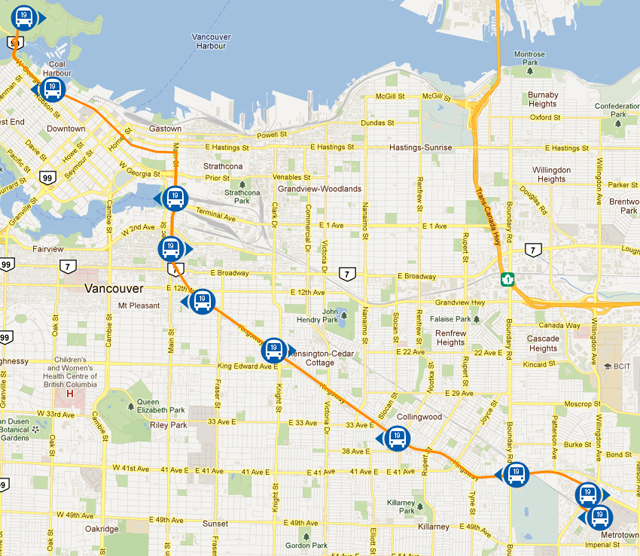
The mobile team has been quietly working on new functionality for our Next Bus service. As many of you know, after the new mobile site (m.translink.ca) was launched in September, the Next Bus (nb.translink.ca) page was updated so that if you use the map function and you click on any bus stop, you’ll get the corresponding routes that service that stop and their schedules.
Today you’ll find new updates when you use Next Bus. Before I get into them, it’s important to remember that the mobile site, including Next Bus, is still in beta mode. This means that there are still updates to functionality yet to come. The reason that Next Bus is being released in beta instead of waiting until it is completely finished is so customers can start benefiting from it now and provide feedback on how to make it better, so as usual, I’ll be forwarding your comments to the mobile team.
OK, let’s get to the new functionality:
Searching by route #
You can now search by route # on the Next Bus “Where’s My Bus?” page.
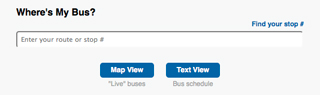
If you don’t know a route #, you can leave the field blank and be brought to the map page. The text “Sorry, we could not recognize your search. Please zoom in to the map to find your stop or click “New Search” to return to the Search page.” will show up in a box when you get to the map. Once you close this box you can search the map for bus stops and routes with ease!
As before, by clicking on a bus stop “T” logo, a schedule pop up box appears, and you can choose from the routes which service this stop. The big change is that once you search by route, an orange line appears on top of the map indicating the “usual” pattern of that route. I say “usual” because some routes have multiple patterns (one route has over thirty, I’m told) and can change patterns during different times of the day (rush hour, special school buses, etc.). The bus’ “usual” route is the route set up as the default route in our database (usually the route’s most common pattern). At the moment, the route can only be selected from the “Where’s My Bus?” page. Clicking on a bus’ icon will bring up a dialogue box showing the bus’ destination.
In the future: Clicking on a bus’ icon will bring up a dialogue box showing the exact route that the bus is on instead of the “usual” route. You will also be able to click on the route # within the box and the corresponding orange route line(s) will remain visible.
Please note, at present, if you search by route # using the map function then click any other functionality, the orange route line(s) will disappear.
In the future: If you click on a bus stop that a route services, the orange route line will not disappear.
If you choose text view to search, you’ll still need to know your bus stop # or route #. However, what’s new now is that once you choose a route #, a list of all the route’s stops and locations will be listed and hyperlinked to the schedule showing what time the bus will be at each bus stop. At the moment, each stop along a route is listed in numerical order not geographic order.
In the future: Each stop along a route will be listed in geographic order.
If you’re using a smart phone (iPhone and iPad are officially supported), you’ll noticed that the mobile team is experimenting with using your phone’s GPS location capabilities. This is a functionality that will officially be rolled out soon.
What’s next
Improving how users can search by route and locations will be the main priority moving forward. Once this is done, searching for buses by locations, mobile GPS and favourites will be given the majority of attention. After that, the mobile team will focus on making all of the components of the new mobile site compatible on non-Apple devices.






Awesome update! Looking at few bus routes I noticed that the 5’s route is showing the detour along Burrard even thought its back on Granville. Otherwise its great!
Awesome, personally this is far more uswhetreful than using a stop number search. I’m more interested in where a bus on route is general. Than where it might be based on a certain stop.
The only problem I have with it as is, is the default zoom when you load the map is far too zoomed in for it to be of any use, I have to click zoom out twice before I can get a decent idea of where the bus is relative to the stop I’m at.
Hi Joe: Others have comments on the zoom as well. I’ve passed this onto the mobile team. Thanks for this!
“searching for buses by locations”
I have a dream of a UI that looks like this http://imgur.com/uP1lI I wish I knew enough gmaps to be able to hack it together.
Essentially you click/tap a couple of locations (where you are, where you want to be) and you see routes that pass nearby, and where they intersect.
In my example, from City Hall I could either walk to Cambie or Main: the Canada Line would clearly be quicker, but maybe I want to hop off on Main for something.
I think this kind of map app would give a really good sense of how the bus network was working around me.
Just to confirm, the map that comes up on this, is that showing where the bus ACTUALLY is or where the bus is SCHEDULED to be? I haven’t used this service yet but I’m quite interested for when I get a new phone.
Tessa, it shows where the bus is in the last couple of minutes or so. Under ideal circumstances, it updates the bus location every 2 minutes. Sometimes it takes as long as 3 minutes, or as few as 1 minute.
Nice! I usually don’t know the stop number, and I mostly want to check the bus before I leave work/ home/ a friends / the coffee shop and into the rain and/or cold.
I’m in an iPhone, and the map sometimes seems to float in funny directions when I zoom in.
Maybe in another iteration the GPS can pinpoint where you are and which route options are near by (like, do I take the #9 or wait for the #99. Is #8 or the #19 closer to the corner of Fraser and 15th when I’m going downtown.
Are there any plans to allow a client to directly access the bus data perhaps through an XML file? I has hoping to write an application to make the maps appear nicely on Window Phones because the support for the Goggle Maps is a bit clunky.
[…] […]
Hi Jeremy: Yes, we do plan on making the data public. Like our access given to static (scheduled) information – http://www.translink.ca/en/Schedules-and-Maps/Developer-Resources.aspx, we’ll be allowing access for real time info. This will likely happen sometime next year.
2 minutes is not great for an update intervals at times. The TMAC updates faster. There are bus routes where in the space of 2 minutes, the bus is well past your stop and several blocks ahead by the time the update shows it near your stop.
It may be ideal for in town service where it doesn’t matter when you’re at your stop owing to the next bus being by in a few minutes, but suburban routes where service is half hourly or even hourly, its not ideal. 2 minutes is a long time.
Granted, there is a certain responsibility on the passenger to be early, and use other sources of information.
It still would be nice if the updates could be more frequent.
I quickly taught myself on the routes that I take more often than not. That the bus will travel a certain distance in a given time. Based on that I quickly learned where the bus can be on a route and give me enough time to leave my home and walk to the bus stop with enough time.
[…] pattern of that route, so on routes with multiple patterns, you may see several orange lines. A blog post from a few weeks ago contains more details about why this […]
I think this is a great feature and I’m looking forward to seeing it in its final form. Here’s some feedback – routes 20 and 25 work well, but 17 is not really usable because the bus icons point east and west. The 17 bus is Oak St, so for the vast majority of the route, it’s moving north and south. Therefore, I can’t tell which direction the bus is moving on the map without constantly refreshing and checking the change in location on the map.
Howdyy very cool site!! Maan .. Excellent .. Amazing ..
I’ll bookmark your blog and take the feeds additionally?
I am glad to find numerous usefuhl information here in the post, we need
develop extra strategies on this regard, thanks for sharing.
. . . . .