GPS-enabled search added to Next Bus
GPS-enabled search added to Next Bus
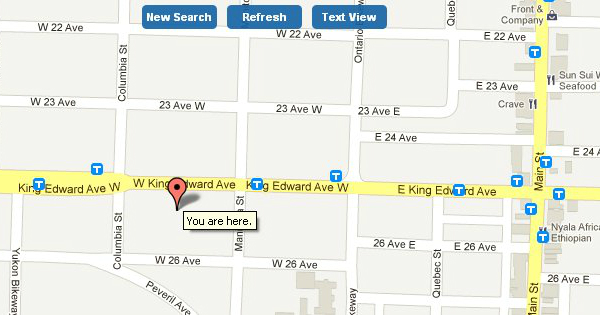
Today, the team behind TransLink’s mobile site has a holiday present for site users — more updates, including GPS-enabled map search, route links available in the Next Bus bubble, and route text view!
GPS-enabled search
I know I personally have been waiting with bated breath for GPS-enabled search on Next Bus, which I think will be especially handy when you’re somewhere where you don’t know the exact 5-digit number of nearby stops or what buses run in the area. Now when you access the site with your GPS-enabled smartphone, you no longer need to put in either a stop or route number to search on the map. All you need to do is go to the Next Bus “Where’s My Bus?” page, and then click on “Map View.” Assuming your phone and browser have location services activated, a pin showing your location will drop on the map, and all the nearby stops will pop into view (as pictured above). You can click on the bus stops as usual to see what buses ply that route, and when they are scheduled to stop there.
If you don’t have GPS activated, or you are using the desktop version of next bus, you can still leave the search box on the “Where’s My Bus?” page blank. The pin will drop in Surrey, and you can navigate around the map from there to find the appropriate stop.
Route links in the Next Bus bubble
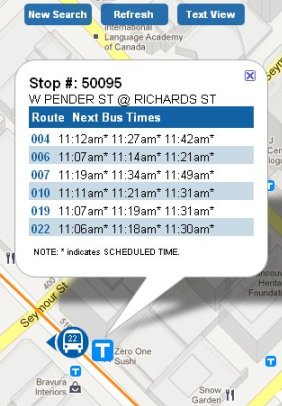
Once you know what stop you want to use, you might want to know which buses stop there and where they go. You can now click on the bus numbers in the Next Bus “bubble” to see the route and real-time bus locations of buses on that route. For example, at the busy stop pictured here at right (#50095), you can now click on any of the six bus route numbers to see that route and the buses on it. Clicking on the #22 bus, for example, shows the route in orange (you can of course pan out to see a bigger view of the whole route), and the fact that I have just missed the bus!
Just a reminder that the orange line shows the “usual” pattern of that route, so on routes with multiple patterns, you may see several orange lines. A blog post from a few weeks ago contains more details about why this is.
Route text view
Finally, you now have the option of text view for all the stops on your route. On the Next Bus “Where’s My Bus?” page, you type in your route number and then click “Text View.” You’ll see all the stops for that route listed in order. Clicking on any of the stop names will bring you to text view (and scheduled times) for that particular stop. And you can switch to map view from there to see the real-time location of all buses in relation to that stop. Pretty nifty!
As always, we like to hear your thoughts on the new features as we add them. Leave a comment or question and I’ll try my best to find the right answer for you!
Author: Tina Robinson






[…] (Dec. 21/11): TransLink launched new Next Bus features today, including the long-awaiting GPS-enabled search. Very exciting! Share […]
I like these new updates so far. The GPS-enabled feature should be a great addition.
I’m not sure if the designers intended it to operate this way, but when I select a single route on a stop served by multiple routes (like in the example above for #50095), then refresh, all the buses on all the routes for that stop appear, in addition to the orange route line. This happens with the Next Bus bubble visible and closed.
Hi Eric: Thanks for your comment. This is the joy of beta releases; we get to improve and tweak based on the feedback we get from users! I’ve forwarded your comment to the development team, which is looking into this.
Ever since the update, I can’t get my google maps to provide me with transit directions anymore. The message
o transit directions keep popping up.
Is this something that will be fixed?
Hi Chris: Google maps transit directions are not connected to TransLink or the mobile site, so we can’t assist with issues related to Google services. Your other option is to use our mobile site – m.translink.ca – when looking for transit directions.
Hi Tina – Are you sure google maps are not connected to translink?
I was at the following link and when you click the BC location it references translink
http://www.google.com/intl/en/landing/transit/#mdy
Again – the transit directions were working fine on google up until yesterday – I wonder if the recent upgrade has caused a communication issues between google maps and translink.
This would be a shame if this doesn’t get resolved as the google maps function runs really smoothly for trip planning purposes.
Hope this gets resolved
Hi Chris, well it is linked in the sense that TransLink shares data with Google, but that’s where our involvement ends. The transit trip planning services TransLink provides are through our own regular and mobile sites. If there are issues with Google Maps’ transit planner, it is Google that has to resolve them.
Thanks Tina. Have reported the issue to Google. Hopefully will get fixed.
In the mean time I’ll try out the “Next Bus” feature on my mobile device. Any plans to create an App for this service instead of a mobile web page?
The GPS option doesn’t appear to be working on my Samsung Galaxy. It just selects the default Surrey location. I have location sharing enabled for my browser and phone.
What happened with the Google map translink bus planner services?
When I PUSH GET DIRECTIONS no longer gives the right information about route bus, it only shows two green spots and says:
Your search for transit directions from …………… appears to be outside our current coverage area
It is looked like Trasnlink doesn’t offer the services on the goggle map anymore. The Similar service on Translink’s web page is so complicated, for example, before with Google’s map only I have to put my postal code and the address where I want to go, I get all the option plus coloured route
but with translink traveling planer never working with postal code,
but show this : We could not recognize the location. Please see help for search tips on input.
Please try modifying your request or see Help for tips on how to plan your trip.
I hope that Trasnlink returned the service to Goggle map like was before.
THANKS GOVI
Dear Chris, thank you for most accurate and upto date information sharing with us all, same is happening with me on my apple i-phone 4 transit locations are not coming, I also communicate with google and i-phone service centre but they have no satisfactory answer, You please let us know Wts next of whats the solution or if there is some update how to get, thanks again Chris
Regards,
What I’d love to see is a GPS tracking system that customers could use to find out exactly where the bus they’re waiting for is at that time — i.e., not just when it is scheduled to arrive, but where it actually is (which could be different from where it is scheduled to be due to traffic delays, etc.) Thanks for the current updates!
I had received the same feedback from Trasnlink saying nothing has changed, but the day of the update, Google maps lost all functionality with Translink services. I already deal with the unsafe bus stops and routes in addition to high and drunk riders, the least I could have is real-time mapping outside of the inoperable Translink mobile site.
This can be fixed by Translink coordinating with Google. Please try.
Update —-
Cleared my cache, off/on all necessary equipment and it’s fixed. Thank you Christmas elves or Translink!
Hi,
Great new features. Would love to see a option to view gps tracking via my android google maps. As well as ability to add several buses, and next bus eta for my location. Thanks!
Hi Shawn: Although Android is not officially supported for real time transit yet, most map features should already work for Android phones. The project team is working towards full Android compatibility over the next two months.
As for your suggestions, the team is working towards providing predictive departure time per stop (to replace the currently available scheduled departure time) sometime in the spring. Development and testing of this feature is taking place now.
Thanks for all your comments – apologies for the delay in response, but I was on holidays.
I tried Google maps directions on my own phone this morning and it appears to be working for transit information. I hope this is the case for the rest of you as well, assuming you cleared your cache as Brian did (thanks, Brian).
I had similar issues on my iPhone 4: introduction of the GPS feature resulted in buses not showing when using the GPS location tracker, and when putting the number in explicitly, the map would be blank and text mode said there were no schedules. An email to Translink got no response.
I fixed this by going to Settings -> Safari, then changing my ‘Accept Cookies’ setting. It was on ‘Never’, and I changed it to ‘From visited’. It now works.
I suspect the latest changes to the app started using cookies where it probably did not previously use them.