Favourites, the path of your bus route and functionality improvements added to Next Bus!
Favourites, the path of your bus route and functionality improvements added to Next Bus!
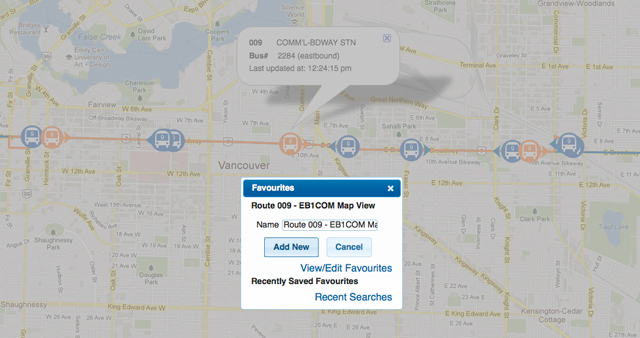
Every few weeks or so, the mobile team rolls out refinements to the Next Bus service found within our mobile site, m.translink.ca. This month, I’m very excited to see three new additions that I think will greatly improve helping customers find the right bus for their needs. First up: favourites are now live!
Favorites added to Next Bus
Trip Planner has it, and there was the ability to bookmark favourite routes on the old mobile site. Now Next Bus has favourites built into it! Besides having GPS on the buses and seeing them on the map, for me, being able to save your favourite bus route or stop using Next Bus is one of the most useful aspects of the new mobile site.
Once you search a route or bus stop, simply click the “FAVS” button, and you’ll have them saved for whenever you need them again! I’m told you can keep up to 100 favourites stored (if you save over that number the your 101 favourite will replace your first etc.). I haven’t saved that many yet, nor do I think I ever will.
Within the favourites pages, you’ll also see “Search History”. The “Search History” will keep your route searches regardless of if you save them or not. This way, if you forget to save a search for a route or stop or decide you would have liked to save it, it’s already there.
You can also edit what you name favourite routes and stops. For example, if you look up #9 going a particular direction, favourites will automatically name that route “Route 009 – WB1A Map View.” If this is your route to school, you can rename the route “School” or anything you want (within 256 characters). This also works for text view.
Functionality improvements
Also new is a “Favs” button alongside a “Home”, “Search”, “Refresh” and “Text View” button at the top of the map for quicker and better usability. Previously, you had to go back to the Home page of Next Bus to search.
Now when you go to m.translink.ca and click on “Favourites” you’ll see all your Next Bus and Trip Planner trips, bus routes, bus stops and search history in one spot!
Search the specific path your bus takes
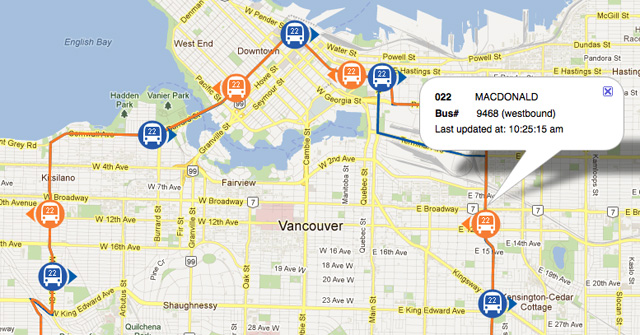
Now this is really cool. Before today, if you searched for a particular bus route (by entering the route #22, finding it via a bus stop ID# or simply clicking on it on the Next Bus map) like the #22, the map would show where all the #22 buses were currently and the “usual” path they take. Now, if you click on a particular bus you’d like to catch, that bus’ specific path, along with all the other buses on that same path, will be highlighted in orange. The path that each bus takes within a route are the exact streets, avenues, roads and highways buses take to get from a to b. This is important because previously only one “usual” path was shown on the map. That meant that sometimes a bus would take a different path than was shown on the map. For example, the #22 has numerous paths and even different destinations. Now, once you click on the bus you’re interested in, it shows the exact path it takes! Notice in the screen shot that the #22 chosen goes along Prior Street, not Terminal Avenue, on it’s path to downtown Vancouver.
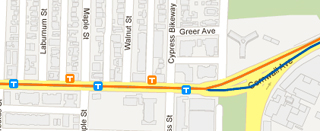
This new path functionality will help all of us better plan our trips – just last week one of my colleagues got on a 130 that short-turned at Hastings. She won’t do that again after today! Or at least I hope she won’t.
If you zoom into your map, you’ll notice that each bus stop that your bus stops at is also coloured orange instead of blue like other stops on the bus route.
Working out bugs and looking to Android next!
Now that paths are live, the team will be monitoring users comments about it. The mobile site is still in beta, so this is the time to let us know if you find any bugs or have any comments about this new and existing mobile functionality.
Moving forward, the mobile team will be working on making the mobile site function better for people using smart phones powered by Android. The mobile site is officially supported by iOS and iPhones 3G, 3GS, 4 and 4S. Android users are one of our fastest growing group of users when it comes to utilizing this mobile site, so it’s important the site works well on these phones. After updates for Android users are completed, the mobile team will focus on other operating systems.






Awesome! Live(ish) bus locations are great, but it’s so much more useful to have the search by location and accurate route paths along with the GPS data. This app just gets better and better :)
Cool! One more reason to get an iPhone and ditch my BlackBerry!
Did some testing and found the new changes disable the pinch zoom on the Torch 9800. Old version was more functional.
Still waiting for something like a 4 diamond direction control for those of us with smaller screens.
Also the new banner really takes up real estate with phones with smaller screens. Need to reduce the size to make it more practical.
Thanks for the comments everyone. ;-) Now that the mobile team is looking at Android operated devices the screen size will probably be a consideration. I’ve forwarded this and the other comments to the mobile team. Thanks again!
I noticed the site doesn’t work at all on Opera Mobile, though that may be a problem of Opera Mobile not working with the Google Maps API, not sure.
Agreed. The old version at least worked fine on Android phones but now the new version often causes the browser to act up and crash (and not displaying the location of the next bus).
Still waiting for a developer’s API for the bus GPS data :)
@Sally, the Next Bus site works (functionally) on the latest generation of BlackBerries with OS7. Not sure about OS6, but old devices on OS5 can’t show the map properly.
I like the bee line. hilarious. beee and line. gold!…and black hahaha gold and black like a bee.
Hi Dennis: The mobile team tells me that they plan to make the API available after April of this year. Yaaaa!
Would it be possible if Translink post m.translink.ca on its website; there is no mention of the next bus feature on translink’s website. Maybe put a link next to the trip planning feature.
HI JKKT: The last few Buzzer blog posts on m.translink.ca are linked to on translink.ca. I think a formal page will be built on the TransLink website once m.translink.ca is out of beta.
Just tested the site on a friends OS7 Blackberries. Works fine, with OS6, you loose the pinch zoom. Please include OS6 in your testing.
This is amazing. Almost as good as playing skyrim.
it’s gooooooood
I love this way of finding out where your bus really is. Logging on before going to the bus stop is great. Any word on the issue with Bell Mobility users and text alerts? Cheers,