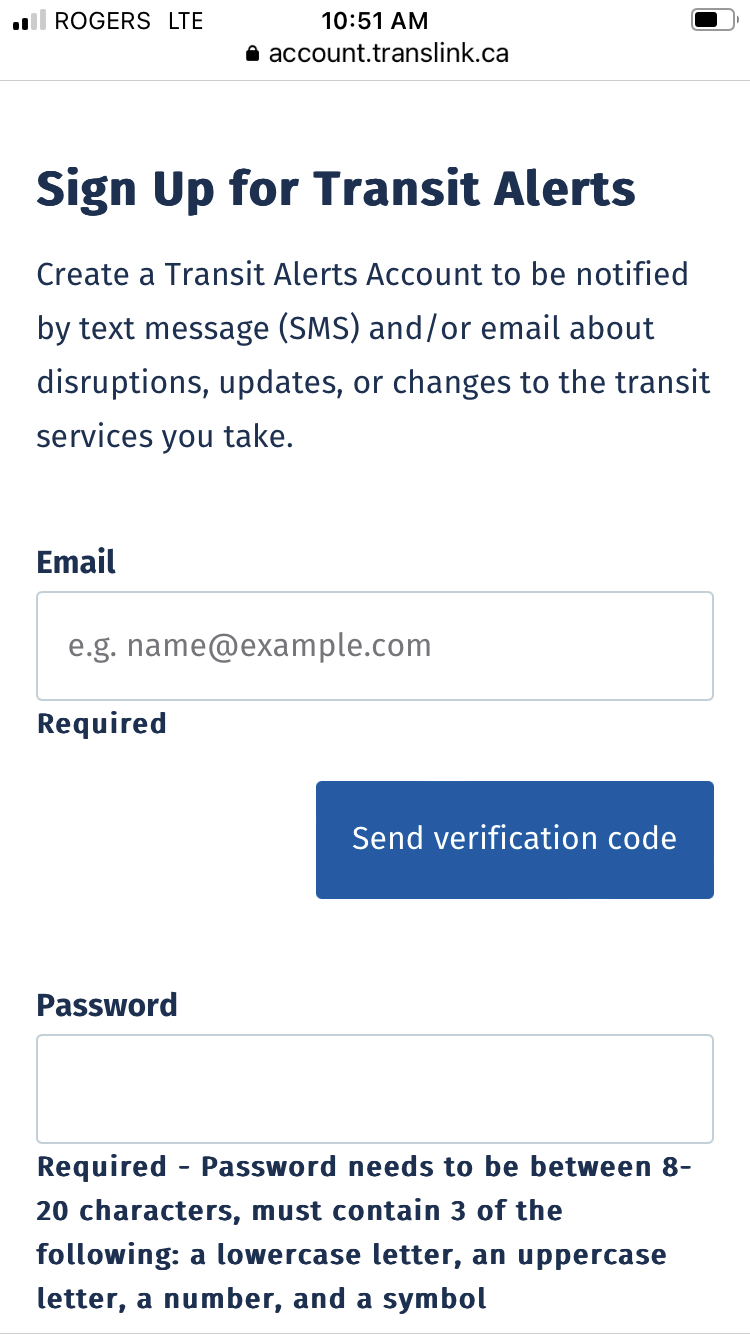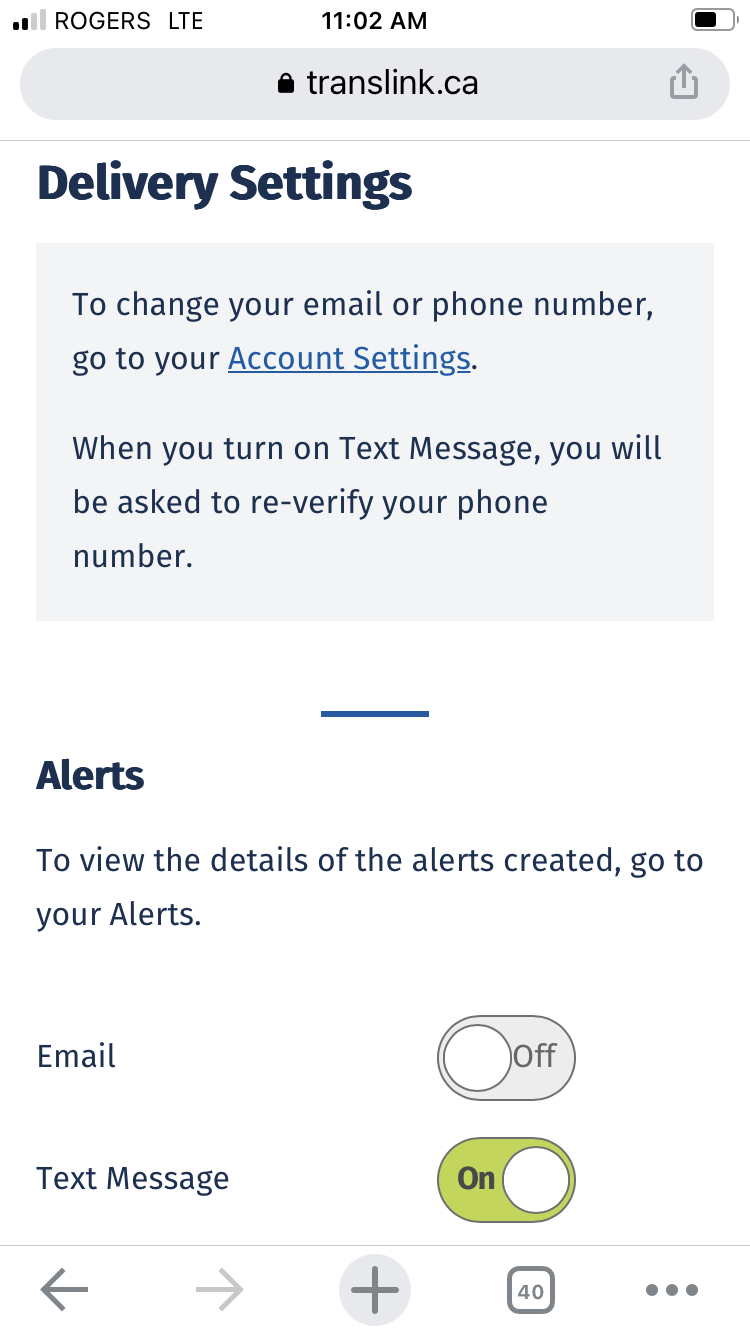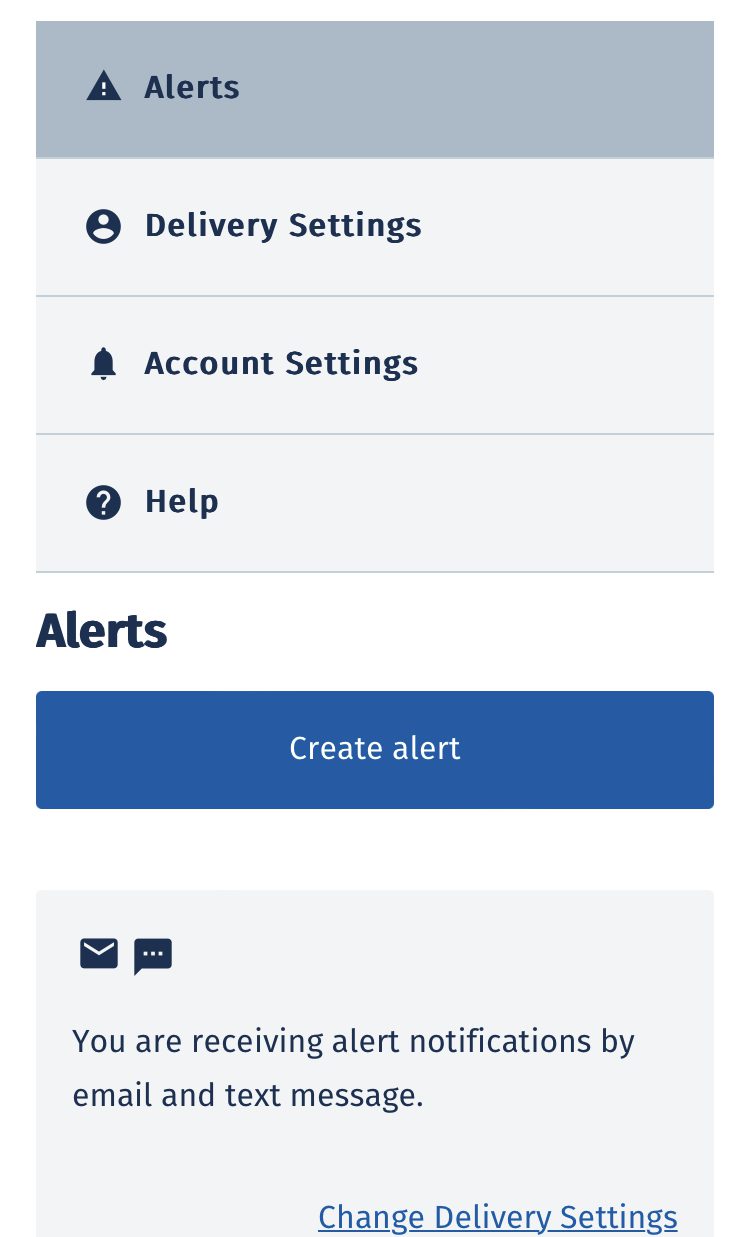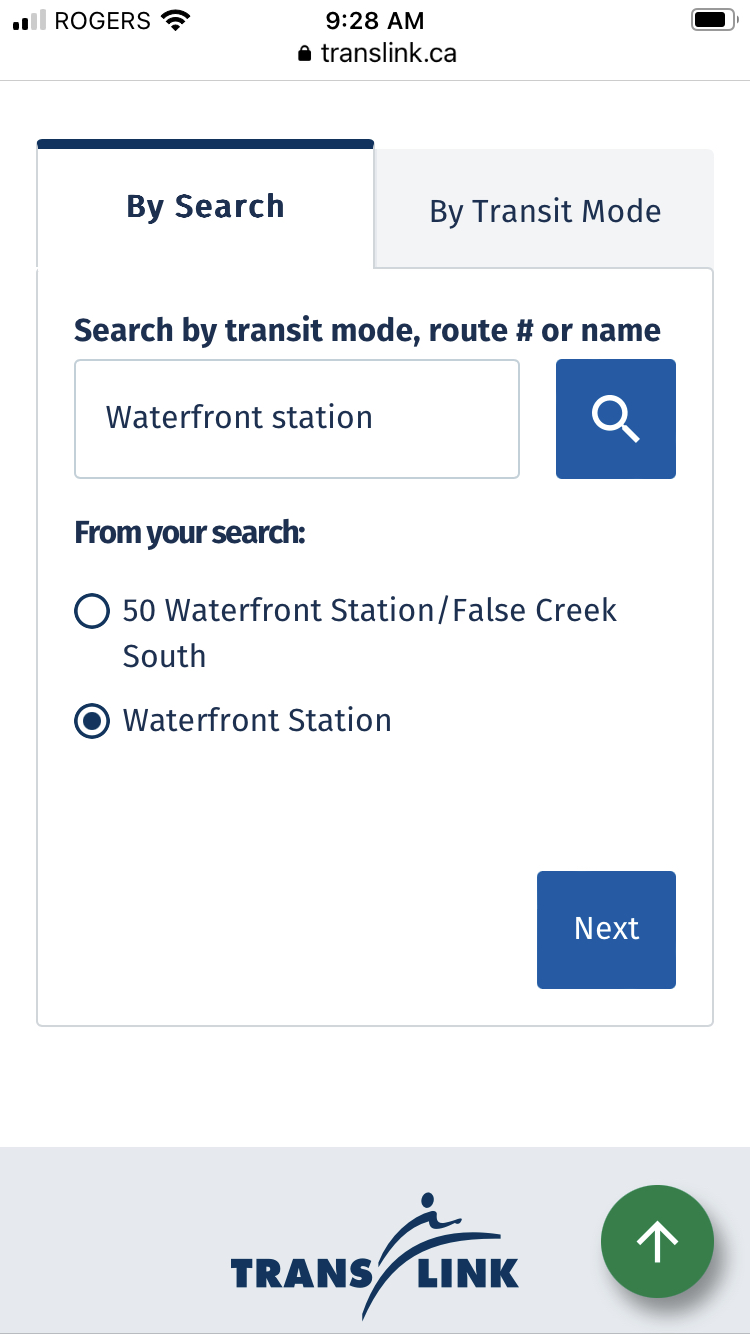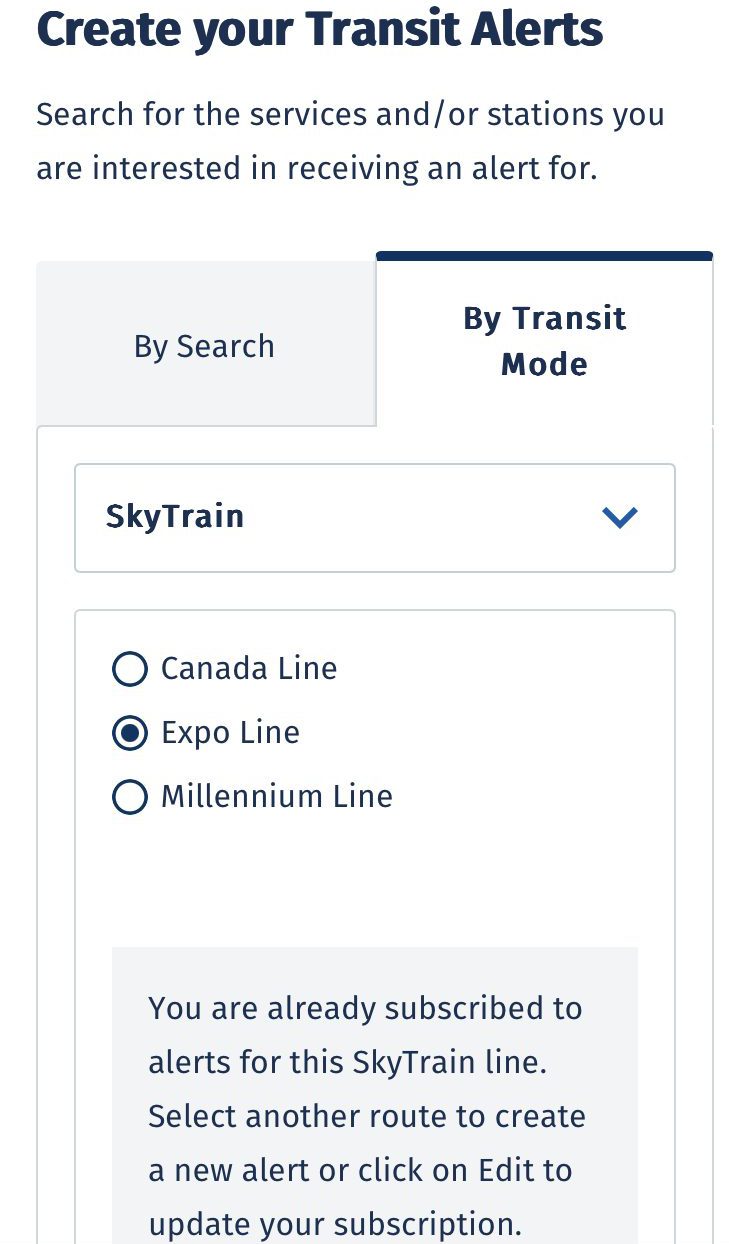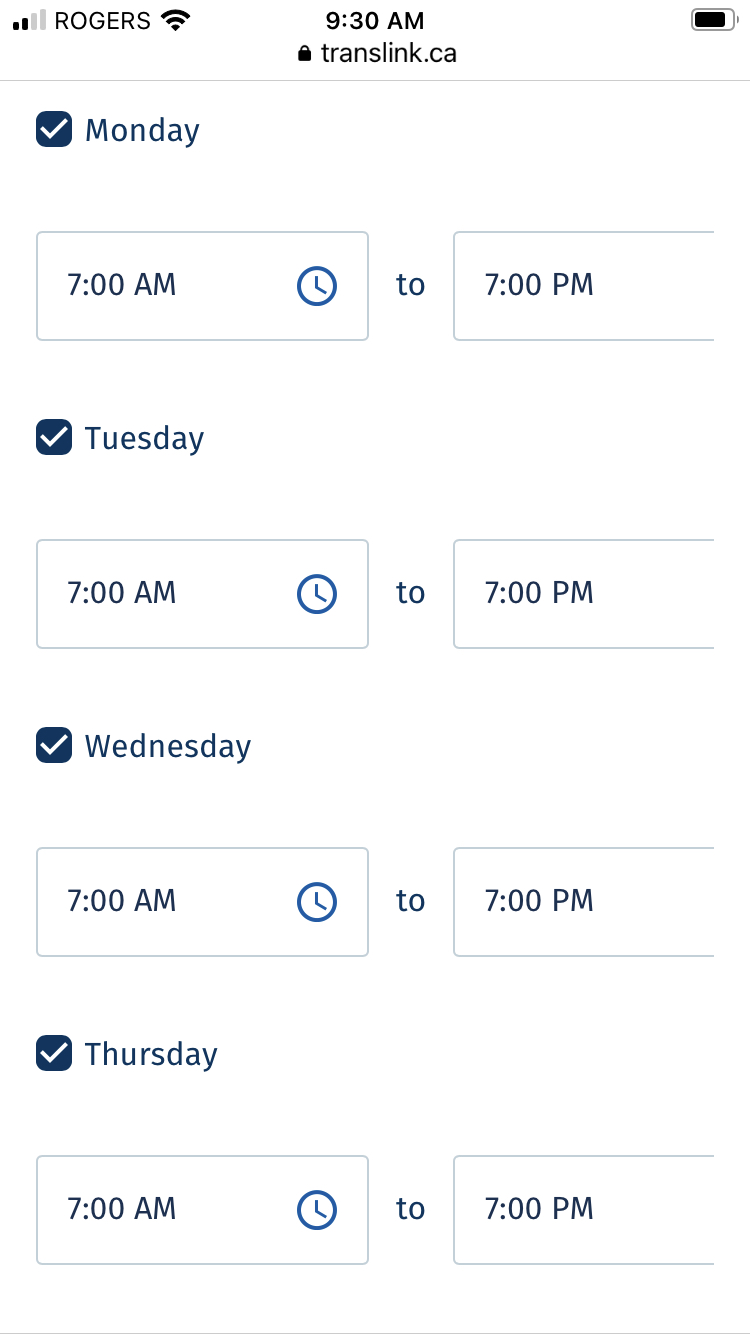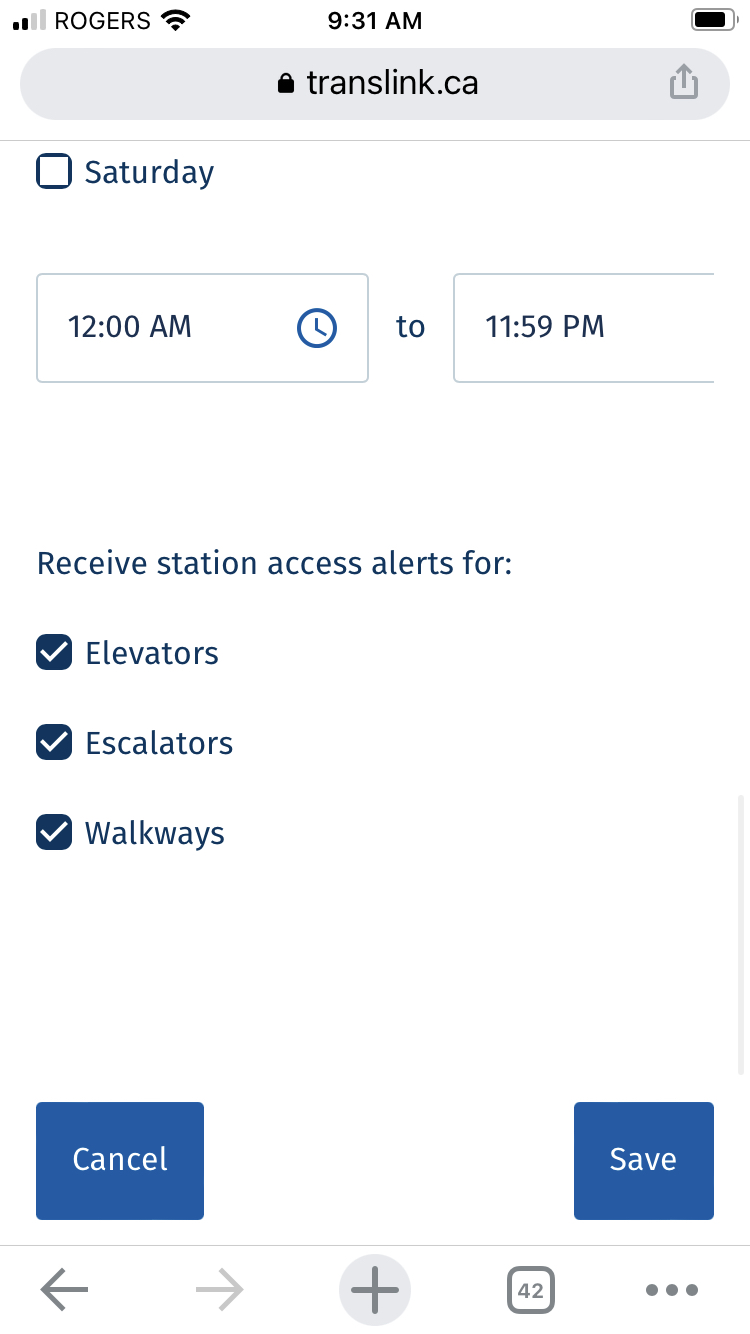How to get real-time transit notifications sent to your phone
How to get real-time transit notifications sent to your phone
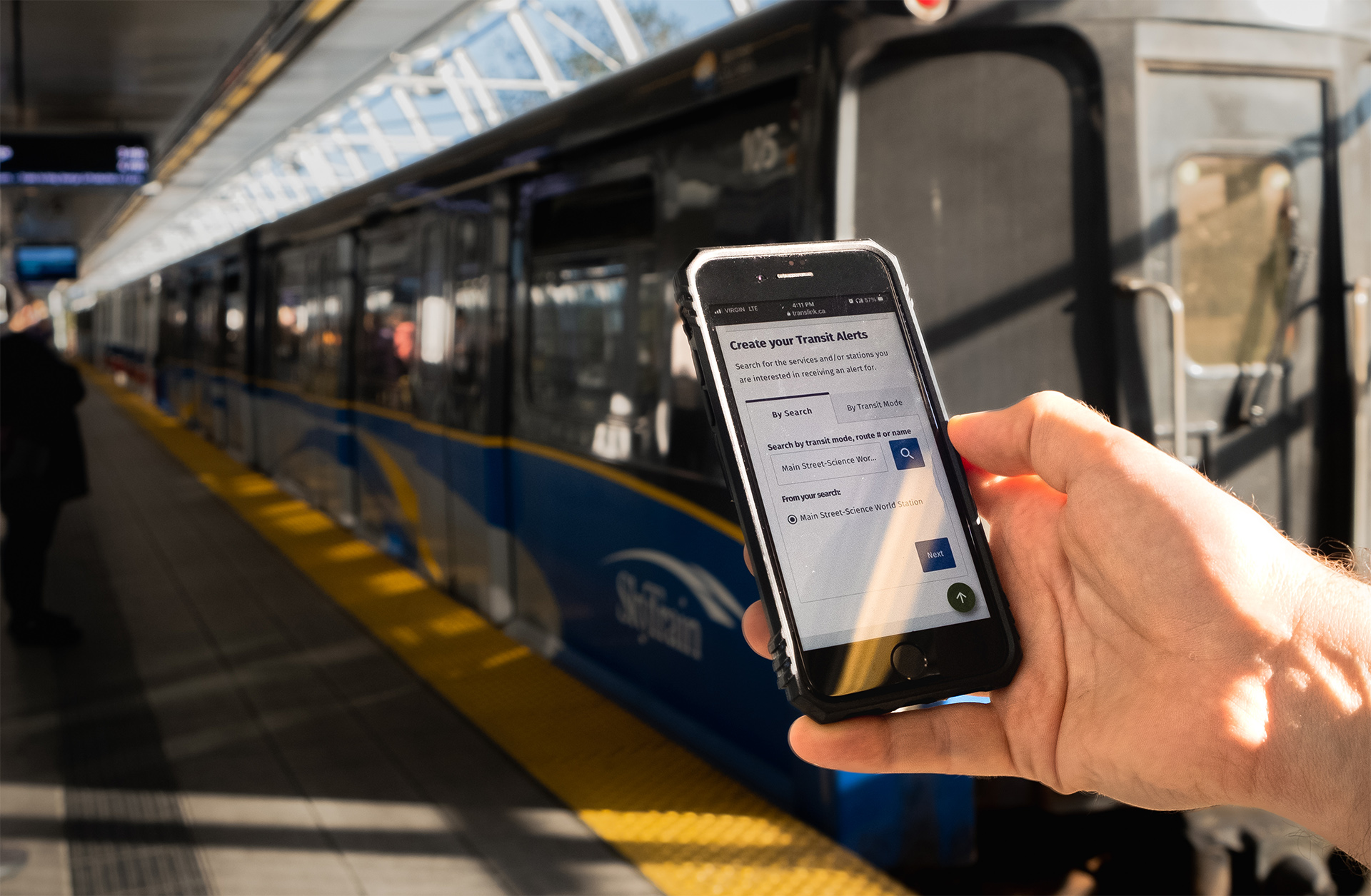
For transit users, information is everything. Real-time information helps riders know which routes to take — and which routes not to take — to save you critical time throughout the day.
The new and improved Transit Alerts notification system has launched to help customers better navigate our system. Signing up for Transit Alerts allows you to receive text (standard message rates may apply) or email notifications about your specific route as the changes happen.
Transit Alerts offer:
- Notifications about your specific bus routes, SkyTrain lines, SeaBus sailings, and West Coast Express trips as changes to their schedules occur
- Real-time notifications about station elevator/escalator/entrance closures (NEW)
- Customizable times to receive alerts to match your commute schedule (NEW)
- An enhanced interface for mobile and desktop users to more easily modify alerts as preferences change (NEW)
Here’s how to sign up in five simple steps to better know before you go:
1. Create a new account, or sign in to your existing account.
Click here to create a new account. Fill in your email, enter the verification code, create a password, enter a display name, and agree to terms/conditions and you’re on to the next step.
If you already receive transit alerts, login to add commonly used stations and time preferences, as those are new features.
2. Determine if you’d like to be notified by text, email, or both.
Open account settings, enter your email and phone number, then toggle email, text message (standard message rates may apply), or both, depending on how you’d like to receive the notifications.
3. Set up customized alerts for your specific transit modes and stations.
Click “Create Alert.” Then, pick specific stations, bus routes, SkyTrain lines, or modes you commonly use like SeaBus, West Coast Express, and HandyDART to receive real-time updates about those services or stations. Create a different alert for each different station or mode you regularly use. If you want notifications for elevators, escalators, or entrances — search for a specific station then go to the next page.
4. Select what times and days you’d like to receive notifications.
For example, if you work between 9 a.m. and 5 p.m. on weekdays, you can set notifications to only send you alerts on weekdays between 7 a.m. and 7 p.m. to match your commute times.
5. If you chose to receive notifications about a station, turn on notifications for elevators, escalators, or walkways.
If you created an alert for a station, the time customization page is where you can also pick if you’d like alerts for elevators, escalators, walkways, or all of them. Remember to hit save and that’s it! Enjoy the live alerts any time something changes along your commute.
Dan Mountain
I'm just a guy who hates bios, but likes trains... and buses... and SeaBuses.